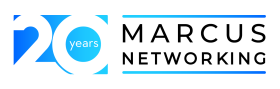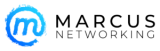Get the most out of your iPhone Notifications
Get the most out of your iPhone Notifications
By Jack Wallen
April 5, 2012, 11:58 AM PDT
Takeaway: Jack Wallen talks about the various configuration options with iPhone Notifications.
Apple finally took a cue from Android to improve their notification system. Now, it’s easier than ever to find out just what’s happening within the confines of your IOS-driven device. This new banner-style notification system is pretty much a direct rip-off of the Android system, but it’s a welcome change. There are now two different notifications:
- A drag-down bar notification: From within any app or home screen, you can pull down and view the notifications
- A lock-screen notification: This pops up notifications as they come in, stacking them with the newest on top. You can open an app associated with the notification by right-swiping on a particular notification.
It’s also possible to customize app alerts with this notification system. Not all apps offer the same amount of customization, but most of them at least give you a minimal choice of where you want the alert to appear. Let’s dig into this system and start configuring notifications for your iOS 5 iPhone.
Automatically sign up for our Smartphones newsletter!
By default, you can configure notifications for the following built-in apps:
- Weather Widget
- Phone
- Messages
- Reminders
- Calendar
- Game Center
- Stock Widget
As I mentioned above, each app offers a different level of configuration. For example, with the Phone notification, you can configure:
- Notification Center: On/Off
- How many items to Show
- Alert Style
- Badge App Icon: On/Off
- View in Lock Screen: On/Off
Whereas, the Messages app allows you to configure the above plus:
- Show Preview: On/Off
- How many times to Repeat Alert
Configuring the notifications
To configure the various notifications, tap Settings | Notifications. From within the main Notifications configuration screen (Figure A), there are three sections:
- Sort Apps: The order in which you want apps to appear in the Notification Center
- In Notification Center: The apps that are currently configured to use the Notification Center
- Not In Notification Center: The apps that are not currently configured to use the Notification Center
Figure A
Here’s the Notifications configuration screen on a Verizon-branded iPhone 4S.
The most confusing element is the Sort Apps. In order to manually define which apps get priority, you have to select Manually, and then tap the Edit button. Once you’ve done that, long-press one of the apps, and then move it to the position you want. Apps at the top of this list will get priority over apps below, and they’ll always be listed higher in the notification windows.
Now that you have the sort order out of the way, it’s time to see about configuring the individual apps. I’ll illustrate how this is done with the Messages app. From within the Notifications configuration window, tap the Messages entry to open up its configuration screen (Figure B andFigure C).
Figure B
Figure C
The Alert Style allows you to quickly select between None, Banners (drag-down), or Alerts (pop up).
First, make sure the Notification Center option is set to On. Once that is done, select how many items you want to show (1, 5, and 10 are the choices). The next step is to select the Alert Style you want. Remember, you can choose between Banners (drag-down bar) or Alerts (pop-up windows). At the bottom section of the configuration screen, you can set the following:
- Badge App Icon: Display the icon for the associated app
- Show Preview: Display a preview of the incoming message
- Repeat Alert: How many times to repeat the alert
- View in Lock Screen: Display this notification to appear in the Lock Screen (as well as the drag-down)
Personally, I like to make sure that important notifications are always displayed in the Lock Screen. This does not (for me) include social network notifications.
As I mentioned, ever app has different configuration options. Take a look through all of your installed apps to see what they are. If you don’t configure your apps, you’re losing out on a good deal of flexibility with the notification system.